In this topic, we will create a new StreamBase project. StreamBase Studio uses projects to store applications and their associated files.
Note
Throughout this tutorial, we suggest names for projects, applications, and other resources files that you will create. We will refer to those resources using the suggested names, but you are free to choose other names.
-
Make sure that you are in the SB Authoring perspective, which presents the views most commonly used for editing StreamBase applications. The button should be selected in the Perspective bar, which, by default, is in the top right corner of the Studio window:
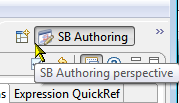
If it is not, click the
 button and switch to the SB Authoring perspective.
button and switch to the SB Authoring perspective.
-
Invoke → → or click the
 button in Studio's top-level toolbar.
button in Studio's top-level toolbar.
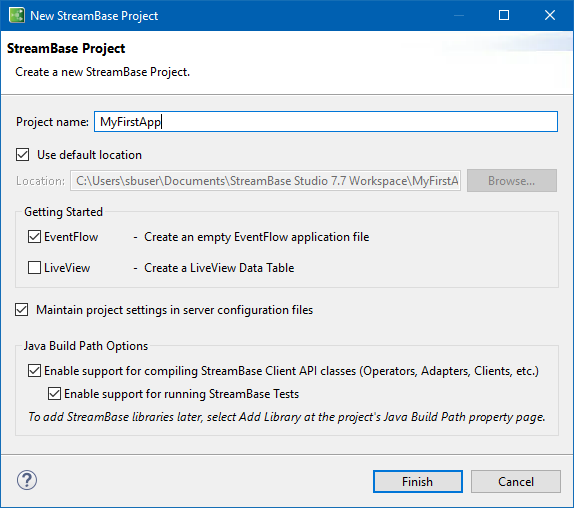
-
In the New StreamBase Project wizard Project name field, type
MyFirstApp. -
Preserve the default location, EventFlow default settings.
-
You can optionally clear the Maintain project settings option, because we will not be changing the default configuration settings for StreamBase Server.
-
You can optionally clear the Enable support for compiling StreamBase Client API classes option, because we will not be adding custom Java components to our first application.
-
Click .
-
If the Subversive Connector Discovery dialog pops up, click to dismiss it.
-
Click to dismiss the confirmation window.
Two stub module files are created. Both have the same name as the project, with
.sbappand.sblayoutextensions. The.sblayoutfile describes your application's layout in the EventFlow Editor. Both are added to the Package Explorer view, andMyFirstApp.sbapp, opens in the EventFlow Editor.
