Contents
TIBCO Software Inc. formally supports and strongly recommends that you install and use the standalone TIBCO StreamBase® Studio included in your StreamBase installation kit. Nevertheless, for advanced Eclipse users, StreamBase also supports a plug-in version of Studio that you can install into your existing installation of Eclipse. Eclipse versions 4.5 and 4.6.2 are supported.
You install the plug-in version of StreamBase Studio from an Eclipse plug-in zip file that is structured the same way as an Eclipse update site. Download a zip file of the Eclipse update site from the TIBCO distribution site.
On the TIBCO eDelivery download page for TIBCO StreamBase software, select the Individual file download method.
The StreamBase Studio Eclipse Update package is delivered as a zip file named with the following pattern:
TIB_sb-cep_eclipseupdate_version_platform.zip
The following example shows the individual files you can download from a recent StreamBase release for Windows platforms:
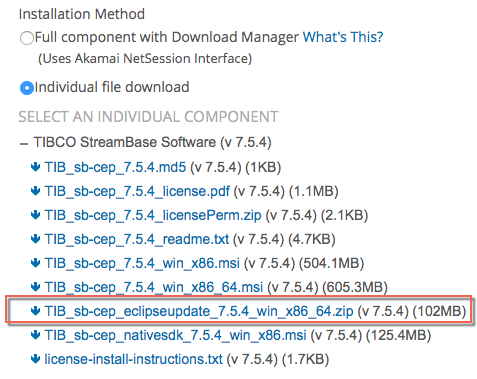 |
If you need assistance, contact TIBCO StreamBase Technical Support to request access to the TIBCO distribution site.
The Eclipse update site adds ONLY the StreamBase Studio authoring environment plug-ins to Eclipse. It does NOT provide:
-
A runtime for StreamBase Server.
-
Any sample files and projects.
-
Command-line utilities such as sbc and sbadmin for querying and administering your server.
-
Libraries, DLLs, JARs and other files to support using the StreamBase Client Library to develop client access programs.
The best use is to install both the Studio plug-ins in your own Eclipse and the full standalone StreamBase installation on the same machine. That way, the Studio-in-Eclipse edition can locate and use the StreamBase Server runtime and sample files provided only in the standalone version of Studio.
The plug-in folder is static and is designed to provide a snapshot of the Studio plug-ins at the time of each StreamBase release. To update your Studio plug-ins, you can run an additional installation of the plug-ins from the next StreamBase maintenance release, as described below in Upgrading Studio Plug-ins.
Be aware that the StreamBase Eclipse update site does not work the same as Eclipse update sites from the Eclipse Foundation or from other vendors. In particular, you cannot use the → feature to obtain updated components. The update-site folder contains a snapshot of a single release of the plug-ins.
The StreamBase Studio 7.6 Eclipse plug-ins are supported on the following platforms:
-
64-bit Eclipse 4.5 or 4.6.2
-
Configured with the prerequisites described below
-
Running on a supported 64-bit installation of Microsoft Windows or Mac OS X
-
The Studio 7.6 plug-ins are developed against Eclipse Luna SR2 (Eclipse 4.4.2) as the target platform. Eclipse 4.4.2 is the basis for the shipping StreamBase Studio in 7.6, and is thereby the preferred Eclipse version. However, the plug-ins also work with the other Eclipse versions listed.
Note that the Studio plug-ins for release 7.6 are not supported on Eclipse 3.8 or earlier.
To support the Studio plug-ins, your Eclipse installation must meet the following conditions:
-
Eclipse must already be running and working on a supported operating system.
-
You must be running Eclipse with a JDK, not just a JRE.
-
Eclipse must be running under a supported 1.8 version of an Oracle JDK. The ideal JDK version is the one bundled with StreamBase, as described in the JDK Requirements row of the Supported Configurations.
Important
When StreamBase Studio installs as a standalone product, it includes an Oracle JDK 1.8 version for private use by Studio and StreamBase Server. This private JDK is not available when installing the Studio plug-ins into your own Eclipse, so you MUST make sure you are running Eclipse with a supported 1.8 JDK. The Studio plug-ins will not load if Eclipse is running with an earlier JRE or JDK version.
-
The Eclipse JDK must be installed such that both java and javac commands are available on the search path of the logged-in username that will run Studio in Eclipse.
-
JDKs from vendors other than Oracle or Zing are not supported, and Oracle 1.6 JDKs are not supported for running Studio.
-
Eclipse must have all prerequisite features installed, as described in the next section.
Note
When installing the Studio plug-ins into Eclipse, TIBCO strongly recommends doing so while your machine has open access to the Internet, and with the Contact all update sites check box selected on the Available Software Install dialog.
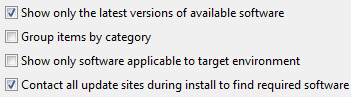 |
Under these conditions, Eclipse automatically downloads and installs prerequisite components, which makes the upgrade process proceed smoothly and quickly.
The ideal Eclipse version to host the StreamBase Studio 7.6 plug-ins is Eclipse Luna SR2 (release 4.4.2). If you are installing the Studio plug-ins into another Eclipse version, you may need to adjust these instructions accordingly.
The StreamBase Studio Eclipse plug-ins require the following Eclipse components to be installed in advance.
- — An Eclipse base installation
-
The recommended Eclipse 4.4.2 base kit is the following:
-
Eclipse for RCP and RAP Developers
Download the 64-bit version of this package, as appropriate for your target machine, from:
http://www.eclipse.org/downloads/packages/eclipse-rcp-and-rap-developers/lunasr2
-
- — Java Development Tools (JDT) Feature
-
The JDT feature is always included in all Eclipse base kits.
- — EMF Modeling Framework
-
The Eclipse base kit you start with, if other than the recommended Eclipse for RCP and RAP Developers kit, may already include the EMF Modeling Framework. Confirm its presence by opening → . Select the Plug-ins tab, and look for EMF Xcore in the Plug-in Name column. If EMF is already installed, skip now to install the GEF Editing Framework.
If your Eclipse base kit does not include EMF, then install the EMF Modeling Framework with the following steps:
-
From your running Eclipse base kit, invoke → .
-
In the Install dialog, select All Available Sites from the Work with drop-down list.
-
Wait a few moments for the plug-in options list to fill in.
-
Important! Clear the Group items by category check box.
-
Important! Confirm that the Contact all update sites check box is selected.
-
In the filter text field, type
EMFand press Enter. Wait for the filtered results. -
From the resulting list, select EMF - Eclipse Modeling Framework Xcore Runtime.
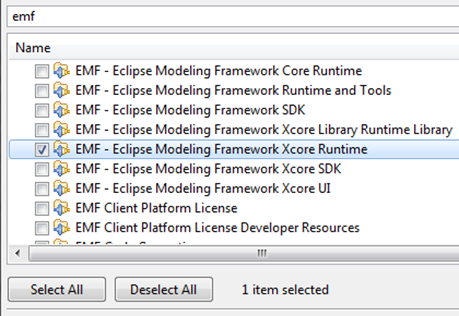
-
Click and go through the steps to accept the license, download, and install this feature.
-
Restart Eclipse when prompted.
-
- — GEF Editing Framework
-
Install the GEF Editing Framework, using the same steps as for EMF above, except substituting the following for steps 6 and 7:
-
In the filter text field, type
GEFand press Enter. Wait for the filtered results. -
From the resulting list, select Graphical Editing Framework GEF
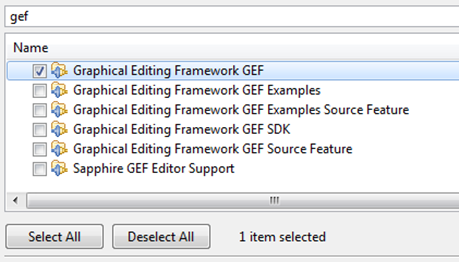
-
When you have installed and configured Eclipse as described in the previous sections, follow the steps below to install the Studio 7.6 plug-ins.
-
Place the Eclipse update site package you downloaded above into a temporary folder. Do not unzip the downloaded update site package.
-
Start your target Eclipse version.
-
From the Eclipse main menu, invoke → .
-
Make sure the Group items by category check box is selected.
-
Click Add to add a software download site.
-
In the Add Site dialog:
-
Provide a name in the Name field, using the StreamBase release number. For example, enter
StreamBase 7.6.0 Update Site. -
Click and browse to the temporary folder containing the update site archive file and select it.
-
Click .
-
-
After reading the local update site zip file, Eclipse creates entries like the following in the Available Software grid:
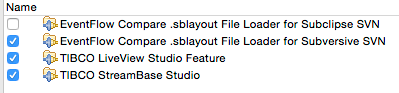
-
Select the check boxes next to TIBCO StreamBase Studio, TIBCO LiveView Studio Feature, and EventFlow Compare .sblayout File Loader for Subversive SVN.
(If you have separately installed and use the Subclipse plug-in, select the remaining check box. Subclipse is not formally supported by StreamBase, but we do provide an
.sblayoutfile loader for it.) -
Click and proceed through the steps to accept the license and download the plug-ins.
-
If Eclipse prompts for permission to install the unsigned Studio plug-in files, click .
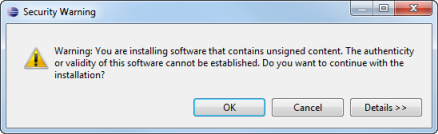
-
Eclipse installs the Studio plug-ins into Eclipse.
-
Restart Eclipse when prompted.
-
When Eclipse restarts, a dialog prompts for permission to set Studio's location in the Eclipse preferences dialog.
-
If you have a separate installation of StreamBase Studio 7.6 on the same machine, click Yes to open the StreamBase Studio preference page.
-
Specify the location of your existing StreamBase 7.6 installation by clicking and navigating to the top level folder of your installation.
-
Click .
-
-
On the Welcome page, click the arrow-shaped Workbench button in the upper right, or click the X on the Welcome tab to close the Welcome page and open the Eclipse workbench.
-
Use → → to open the SB Authoring perspective.
Loading Studio into your own Eclipse is not meant to be an full alternative to a formal StreamBase Studio installation, but is made available as a convenience for experienced Eclipse developers. The following points describe the Studio-on-Eclipse configuration:
-
No license is required to run and develop applications on either StreamBase Studio or Studio-on-Eclipse. However, a valid StreamBase license file is required to run applications on StreamBase Server.
-
The Studio-on-Eclipse configuration is most useful when installed on a machine that also has a licensed installation of StreamBase. You can run StreamBase applications on the licensed installation's StreamBase Server instance by specifying the location of the licensed installation in Studio-on-Eclipse's preferences.
-
The licensed installation on the same machine should be from the same release series as the Studio plug-ins on Eclipse, with the same major.minor release number.
-
If you do not have a StreamBase installation on the same machine, you can run applications from Studio-on-Eclipse on a remote StreamBase Server running on Linux or Solaris. See Configuring UNIX Servers for Remote Studio Access to configure this option.
-
Ideally, the StreamBase release number of your Studio-on-Eclipse plug-ins will have the same major.minor number as the remote Server. However, StreamBase Server is somewhat forgiving of release numbers, and will try to run your application despite a release number skew.
-
On the other hand, the release number matching of precompiled archive files is very strict. If you generate an
.sbarfile in Studio-on-Eclipse, you can only run it on a StreamBase Server instance with the same major.minor.maintenance release number.
From Eclipse, you can upgrade the StreamBase Studio plug-ins by repeating the installation steps, using the Eclipse update site archive from a newer maintenance release on the same major.minor release branch.
As an example, let's say you originally downloaded the Update site zip file from the StreamBase 7.6.0 eDelivery site. You installed the Studio plug-ins into Eclipse as described in Installing the Studio Plug-ins above.
Now, release 7.6.1 comes along. Download and save the Eclipse update site zip file for the new release, using the same procedure described in Downloading.
Next, follow the same steps as in Installing for the new release. This time, however, Eclipse recognizes the plug-ins as updates for existing plug-ins, and lets you install the new release without having to uninstall first.
The Studio 7.6 plug-ins include the Subversive team provider plug-in to provide access to files under the control of the Subversion version control system.
If, for any reason, you are installing Subversive on your own, you must also install the Subversive SVN JDT Ignore Extensions plug-in. Although it is marked as optional, this plug-in is essential to give Eclipse the knowledge of what file and directory
names to ignore for certain purposes (such as any .svn directory) and what file extensions to consider source files.
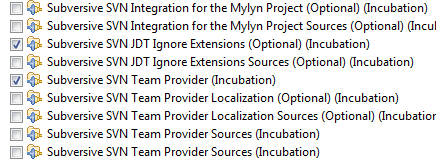 |
