Prepare to run a StreamBase Application in Studio with the following steps. These are the same initial three steps required for running an application with epadmin, described on the previous page.
- In StreamBase Studio:
-
-
Create a new, separate project in StreamBase Studio of type StreamBase Application.
-
Add a Maven dependency on the fragments you want to include in this StreamBase Application project.
-
Create an application archive file for the StreamBase Application project.
-
Once the application archive is created, follow these steps to run the archive in Studio:
- Run Application Archive in Studio:
-
-
Select the
*ep-application.zipfilename in thetargetfolder of your StreamBase Application project. -
Right-click and select >.
-
In the Run Configurations dialog, select the StreamBase Application category on the left, and click the button.
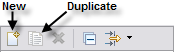
-
This creates an empty configuration:

-
Assign a name for this configuration, then use the first button to locate the your
*ep-application.zipin the current Studio workspace.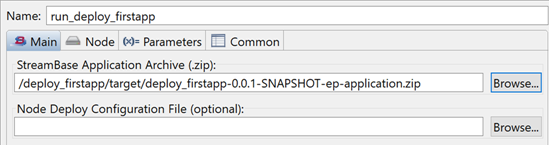
-
Optional. Use the Node tab to assign non-default node and cluster names for this launch.
-
Click then .
-
The application now runs in a node. You can send tuples to the EventFlow fragment running in the application as on the Using the Manual Input View page. You can use a feed simulation file to automate sending tuples as on the Run the Feed Simulation page.
-
- Stopping a node in Studio
-
Application nodes do appear in the Clusters view, but are best managed in the Debug view. Stop an EventFlow application node in Studio by selecting the node in the Debug view, right-clicking, and selecting one of the Terminate options from the context menu.
It is possible to stop individual fragments in a running application, but the results are undefined in a Studio-started application.
When you stop running the application in Studio, Studio stops but does not remove its containing node. This allows Studio to reuse the same node for the next in-Studio run of the same application archive.
