TIBCO strongly recommends using one of the LiveView Project wizards to create your LiveView artifacts and their underlying lvconf files. Advanced users may prefer to directly create and open a new lvconf file as described on this page.
Note
To open the LiveView Configuration File Editor on a new, empty lvconf file, the current context in Studio's Project Explorer view must be a LiveView Fragment project, or must be a selection in the LiveView Project Viewer. The following options do not work when the context is an EventFlow or Java fragment.
First, select anywhere in a LiveView fragment project in the Project Explorer, or select an icon in the LiveView Project Viewer. Then:
-
Select >> and click .
-
Click the drop-down arrow next to the New toolbar button (
 ), and select from the drop-down menu.
), and select from the drop-down menu.
-
Right-click anywhere in a LiveView fragment project and select > from the context menu.
-
Press Ctrl+N (Windows) or Command+N (Mac) to open the New dialog. Navigate to > and click .
-
Windows only. Press Alt+Shift+N () to open the > menu at the cursor location. Select .
These actions open a dialog with the src/main/liveview
folder of the current LiveView fragment project selected.
Specify a file name and the desired lvconf file type:
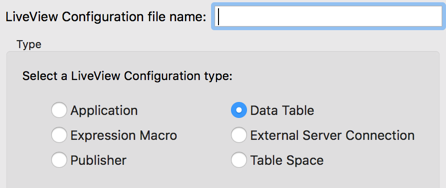
|
See LiveView Configuration File Types for a description of each lvconf file type.
