Contents
Typechecking is the process of ensuring that tuples output by one component or statement in an application have the schema required to be processed by the next components or statements downstream. For StreamSQL applications, typechecking involves validating the StreamSQL code. For EventFlow modules, typechecking also includes validation of the XML syntax that defines each component's properties.
When editing an EventFlow module that contains typecheck errors, the Typecheck Errors view displays a row for each error detected. When you single-click a row:
-
The component experiencing the error is centered and selected in the EventFlow Editor.
-
The Properties view displays the properties for that component, with a
 red error icon on the tab that has the problem.
red error icon on the tab that has the problem.
In the following figure, the Typecheck Errors view shows an application with one typecheck error, already selected in the view.
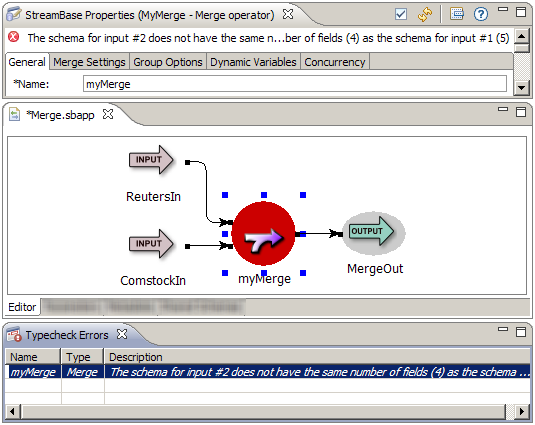
If you are editing the properties of a component in its Properties View, you can apply your changes and see any new typecheck errors by using one of the following methods:
-
Click the
 button near the top-right area of the Properties view
button near the top-right area of the Properties view
-
Enter Ctrl+T
-
Click off the Properties view
The StreamSQL Editor always typechecks your work, and is not affected by the Automatically typecheck components setting in StreamBase Preferences. Typecheck errors are indicated by error icons in the StreamSQL Editor and in the Typecheck view, as shown in the following example:
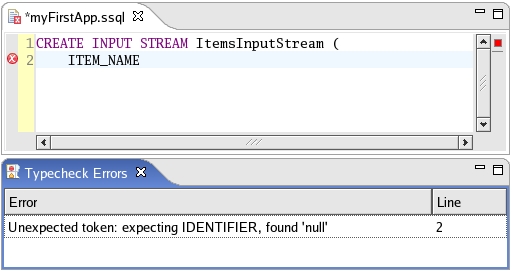
The Typecheck Errors view displays a row for each error detected. The row includes an information message and the line in the StreamSQL file on which it occurs. In the preceding example, the message indicates that the statement is incomplete, and the red error icon in the StreamSQL Editor indicates the line of code with the error.
It is possible that not all errors in your code are shown. Some errors may prevent the parser from proceeding and showing later errors. Thus, as you resolve errors, new errors may be displayed.
If you need more room for a column in the Typecheck Errors view, you can select the divider line in the header row, and drag it to the desired width. Doing this to the Description column may give you a better view of the descriptions of typecheck errors.
If you right-click a row in the Typecheck Errors view, StreamBase Studio presents you with one or both of these options:
- Copy
-
Copies the typecheck error onto the clipboard, so you can paste it elsewhere.
- Properties
-
For EventFlow modules only, opens a Typecheck Properties dialog that provides more room to read lengthy error messages.
To display a context-sensitive Help view that provides a brief description of the view and links to more information, click anywhere in the view and press F1 on Windows, or Ctrl+F1 on Linux.
