Contents
The LiveView Perspective includes the LiveView Tables view for viewing tables in connected LiveView fragments.
The LiveView Fragment field displays the currently connected LiveView fragment. To connect to another available LiveView fragment, select one from the dropdown list. The LiveView Perspective supports one LiveView fragment connection at a time.
Notice that when you select a fragment, the Project Viewer also displays a visual overview of the fragment.
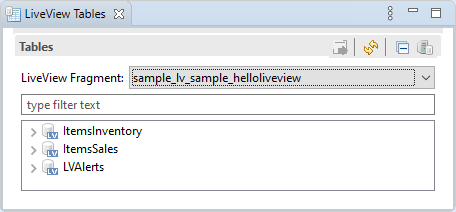
By default, no tables are selected in the Tables view. When you select one, the LiveView Tables view menu buttons are enabled and the Query menu appears.
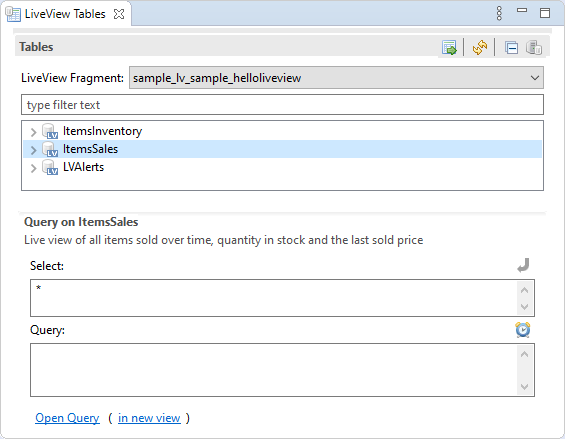
From left to right, this view contains the following menu buttons:
![]()
: opens a query for the selected table.
: Refreshes available tables.
: closes all currently opened query folders per LiveView table.
: displays the built-in LiveView system tables.
The following shows the LiveView fragment's available tables, include its system tables:
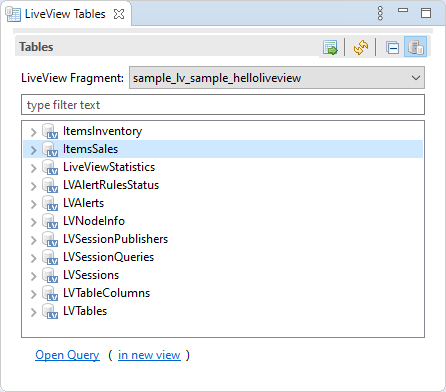
Clicking Open Query opens the Query view to a position adjacent to the Tables view, if it is not already opened. Clicking in new view opens a query for the selected table in another separate Query view. For more about querying LiveView tables, see Querying Your Data.
