Contents
The StreamBase Command Prompt is a feature of the Windows version of StreamBase.
The StreamBase installer places a link in the Start menu for the StreamBase 11.2 Command Prompt, where n and m are the major and minor StreamBase release numbers. This link opens a Windows Command Prompt session with its environment
pre-set for running StreamBase command-line utilities.
The following table summarizes the Windows environment settings made by the script that starts the StreamBase Command Prompt.
| Environment Variable | Notes | ||||
|---|---|---|---|---|---|
| STREAMBASE_HOME | Set to the absolute path to the top-level StreamBase installation directory, not including a trailing backslash. | ||||
| TIBCO_EP_HOME | Set to the same path as STREAMBASE_HOME.
Starting with StreamBase release 10.3.0, the variable is no longer used or required, either by StreamBase Studio, or by any command-line tool. The variable was set into the |
||||
| PATH for StreamBase |
Prepends the following directories to the PATH:
The following directory is prepended to these three if JAVA_HOME is not set:
|
||||
| CLASSPATH | Prepends % to the CLASSPATH.
|
||||
| PYTHONPATH | Appends % to the PYTHONPATH.
|
||||
| JAVA_HOME | If JAVA_HOME is not set, set to %.
|
||||
| PATH for Java | If JAVA_HOME is not set, prepends % to the PATH.
|
||||
| TERR_HOME | If TERR_HOME is not set, set to %.
|
- On Windows 7
-
Use the following command sequence:
>>>>
- On Windows 10
-
Click Start and begin typing
StreamBase 10until Windows locates StreamBase 10.nCommand Prompt.
To open a StreamBase Command Prompt from within StreamBase Studio:
Note
This feature is also available to StreamBase users on macOS, where the prompt reads .
Linux users find >
For running most utilities and samples on Windows, you can use the normal StreamBase Command Prompt as installed in the Start menu. However, with User Account Control (UAC) enabled, certain StreamBase commands that require elevated privileges may fail silently or return an error message.
To run the StreamBase Command Prompt with elevated privileges on Windows 10 with UAC enabled, follow these steps:
-
Click the Windows Start icon in the lower left corner of the Taskbar. This opens the Start menu, but also opens a search facility.
-
Begin typing the name StreamBase 10 Command Prompt until that option is recognized. In general, you only need to type
streambase 10. -
Right-click the StreamBase 10 Command Prompt entry in the search results list to view its context menu.
-
Select Run as Administrator.

-
Windows prompts for permission to run the elevated privilege command.
To run the StreamBase Command Prompt with elevated privileges on Windows 7 with UAC enabled, follow these steps:
-
Click the Windows orb in the lower left corner of the Taskbar.
-
Click All Programs.
-
Locate in the list of programs and click to open the menu.
-
Open the StreamBase n.m folder, where n.m represents your release number.
-
Right-click the StreamBase 11.2 Command Prompt entry and select Run as administrator from the context menu.
-
Click Continue in the resulting User Account Control dialog.
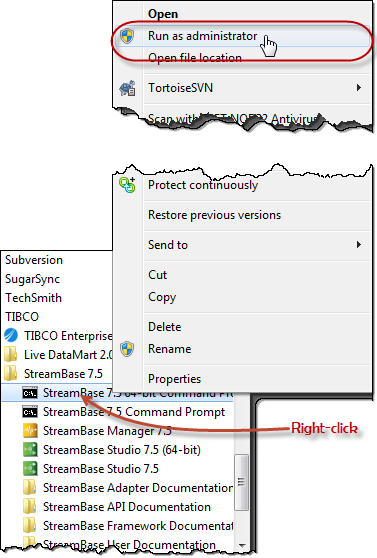
In both Windows 7 and 10, a StreamBase Command Prompt opened with administrator privileges shows the word Administrator in the title bar, and opens by default in the Windows\system32 directory instead of the StreamBase installation directory.
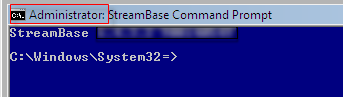 |
To navigate to the StreamBase installation directory, use the following command:
cd %STREAMBASE_HOME%
