Contents
TIBCO recommends using docker exec to
communicate with your app while running in Docker. This command asks Docker to run your
epadmin commands inside the Docker
container and return the results.
This page assumes you have the docker_hellolv
application running in Docker as described on LiveView: Creating Docker Images and LiveView: Run and Manage with Docker Commands.
To confirm, run the docker ps command
and look for a container with the hellolv alias name:
CONTAINER ID IMAGE COMMAND CREATED STATUS
460ab35a4036 docker_hellolv:1.0.0 "/bin/sh -c ${STREAM…" 4 minutes ago Up 4 minutes
PORTS NAMES
0.0.0.0:11000->11000/tcp hellolv
You can run any command known to your Docker container as long as you know the
container name you assigned with the --name option of the docker run command. This allows you to run any
StreamBase epadmin command by prefixing
it with docker exec . For example, use the
following command to see the StreamBase Runtime environment in the container:
aliasName
docker exec hellolv epadmin display services
To run most other epadmin commands inside the container, you must know the node name you assigned with the STREAMING_NODENAME variable. For example:
docker exec hellolv epadmin --servicename=B.lvcluster display node docker exec hellolv epadmin --servicename=B.lvcluster display engine
Remember that on the LiveView: Creating Docker Images page, you configured the Hello
LiveView fragment with a configuration file that specifies listening on client API
port 11000. On the previous page, you used
a docker run command's -p option to remap the local machine's port 11000 to the container's
port 11000.
Thus, you can now open a web browser and connect to the containerized and running LiveView fragment by entering the following in the browser address bar:
http://localhost:11000
This opens the TIBCO LiveView™ Web session that displays the tables of the running TIBCO LiveView session:
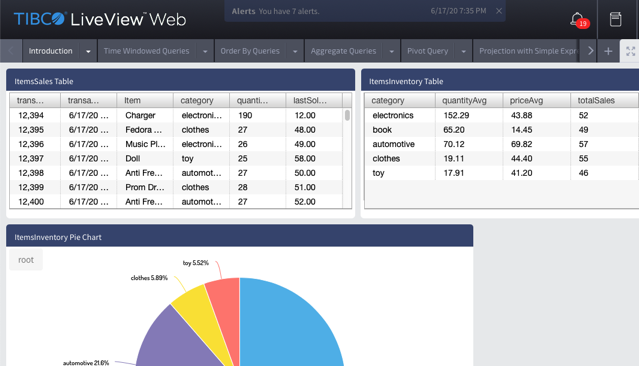
|
Interact with this LiveView Web instance displaying from its Docker container as you would when running the same sample locally.
When you are ready to quit:
-
Close the browser tab that contains the LiveView Web session.
-
At the command prompt, run the following commands:
docker stop hellolv
This leaves the container runnable on your machine. You can restart it later with
docker restart hellolv.To remove the running container entirely from your local Docker instance:
docker rm hellolv
