StreamBase Studio can show you a side-by-side comparison between two named schemas, or between the schemas of two arcs or two streams.
You can invoke the same schema comparison option in the following Studio contexts. Use the instructions for the context of interest to select the schemas you want to compare:
- EventFlow Editor Canvas
-
-
To compare the schemas of two arcs or two streams in the canvas, hold down the Ctrl key and select the two arcs or two streams of interest. The comparison is more meaningful if one of the selected arcs or streams is downstream of the other in the same flow of tuples.
-
With two arcs or streams selected, right-click and select Compare Schemas from the context menu. (Compare Schemas only appears in the context menu when two comparable components are selected.)
-
- EventFlow Editor Named Schemas Tab
-
-
In the Named Schemas tab of the EventFlow Editor, select a schema name.
-
Holding the Ctrl key, select a second schema.
-
With two schemas selected, right-click and select Compare from the context menu.
-
The Compare Schemas dialog is much like the following example.
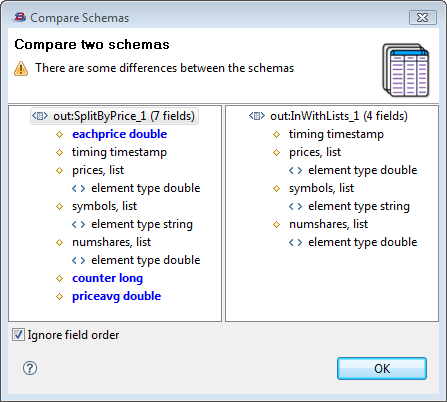 |
Notice the following points about the Compare Schemas dialog:
-
A yellow caution icon displays under the Compare two schemas title when the comparison has detected any differences.
-
Use the Ignore field order check box to remove field order from consideration in the comparison.
-
The schema comparison does not continue into tuple fields, and does not compare the sub-fields of tuple fields.
-
The left and right sides of the dialog are NOT guaranteed to correspond, respectively, to the older and newer selected schemas, or to the upstream and downstream selected components in the canvas. Pay attention to the name of the selected components or selected schemas to identify the left and right sides of the dialog.
-
Detected differences are color-coded with the following meanings:
-
No color — the fields are identical.
-
Blue — an added field, compared to the other schema.
-
Red — with Ignore field order disabled, two fields in the same ordered position do not match.
-
Gray — A tuple sub-field, not compared. When two fields match in position or name, but are tuple fields, the child fields of each tuple field are shown in gray to indicate that the comparison did not try to compare the sub-fields of tuple fields.
-
