To open the Project Builder panel, open the Project Properties dialog for the project of interest, as described in StreamBase Project Properties. Select Project Builder from the contents column on the left.
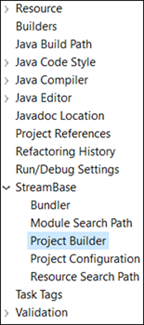 |
Use the Project Builder panel to specify the following settings for the currently selected project:
- Local workspace settings
-
Select the Speed up launches check box to specify that a precompiled archive file (with
.sbarextension) is to be generated for each top-level application module in this project, and is re-generated every time that module changes. This setting applies to all top-level EventFlow and StreamSQL modules in the currently selected project.You can override the project settings specified here, excluding individual EventFlow or StreamSQL files from having archive files generated. To do so, open the Properties dialog for each EventFlow or StreamSQL file of interest, open the StreamBase panel, and use the drop-down control in the Builder Options section. See StreamBase File Properties for instructions.
See Precompiled Application Archives for background information on StreamBase precompiled archive files.
- Shared project settings
-
Select the Enable project specific settings check box to enable the Typecheck warnings section for the current project.
- Typecheck warnings
-
Use the drop-down controls in this section to enable or disable categories of typecheck warnings from appearing as decoration markers on the EventFlow Editor canvas, in the StreamSQL editor, in the Package Explorer view, and as warning messages in the Properties view. You can set any typecheck warning category as Warning or Ignore. By default, all categories are set as Warning.
The settings on this panel affect the currently selected project as a whole. You can also specify typecheck warning preferences for the entire Studio workspace and for individual EventFlow modules:
-
To change typecheck warning settings for an individual EventFlow module, select the EventFlow Editor's Annotations tab for that module.
-
To change warning settings for the Studio workspace as a whole, invoke → from Studio's top-level menu, then select → .
In all three locations, the typecheck warnings have the meanings described in the table on the EventFlow Editor Annotations Tab page. See Typecheck Warnings for an overview of where the warnings appear.
-
Use the button to return all settings on this panel to their default state.
