Contents
Certain adapters and operators require access to implementing JAR files provided by vendors of software external to StreamBase® and TIBCO LiveView. Examples of external JAR files include the JARs that implement TIBCO Enterprise Message Service™ or a third-party JAR file from a database vendor that implements JDBC access to that vendor's database system.
You must install required JAR files to the Maven system for your EventFlow or LiveView project in one of several ways. This article explains one such method: how to use a Run Configuration in StreamBase Studio to install an external JAR file to your local Maven repository. See External JAR Installation Options to learn about other ways to install external JAR files.
To install an external JAR file to your local Maven repository, you can set up and use a Run Configuration in Studio.
-
Invoke >.
-
Select the Maven Build category in the contents pane on the left side.
-
Click the New launch configuration button on the far left of the contents pane's toolbar.
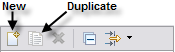
-
In the Main tab of the new, empty configuration panel, enter a name for the configuration in the Name field. Saving a configuration by name lets you rerun the JAR file installation in the future.
-
Enter
install:install-filein the Goals field. -
Select the Skip Tests check box.
-
In the grid, add the following information:
Parameter Name Value file [absolute path to the JAR file on your system] groupId If the vendor's website provides a standard groupID value for their JAR file, use that. If not, use a reasonable value that honors the JAR file's vendor origin. artifactId Use the vendor-supplied value, if available. Otherwise, use a reasonable value that honors the vendor origin. version Use the vendor-supplied version number, usually obtained from the vendor's website when you downloaded the JAR file. It is sometimes possible to see the vendor's version number in the MANIFEST.MF file inside the JAR file itself. packaging jargeneratePom true -
Click , then .
-
Studio reports the status of the run in the Console view.
If your site has a central Maven repository, you can also add the LocalRepositoryPath parameter to install the JAR file in your site's shared repository. Consult your local Maven administrators for the value
to use at your site.
The following image shows a Run Configuration that loads a JAR file that implements JDBC access to Microsoft SQL Server 2019.
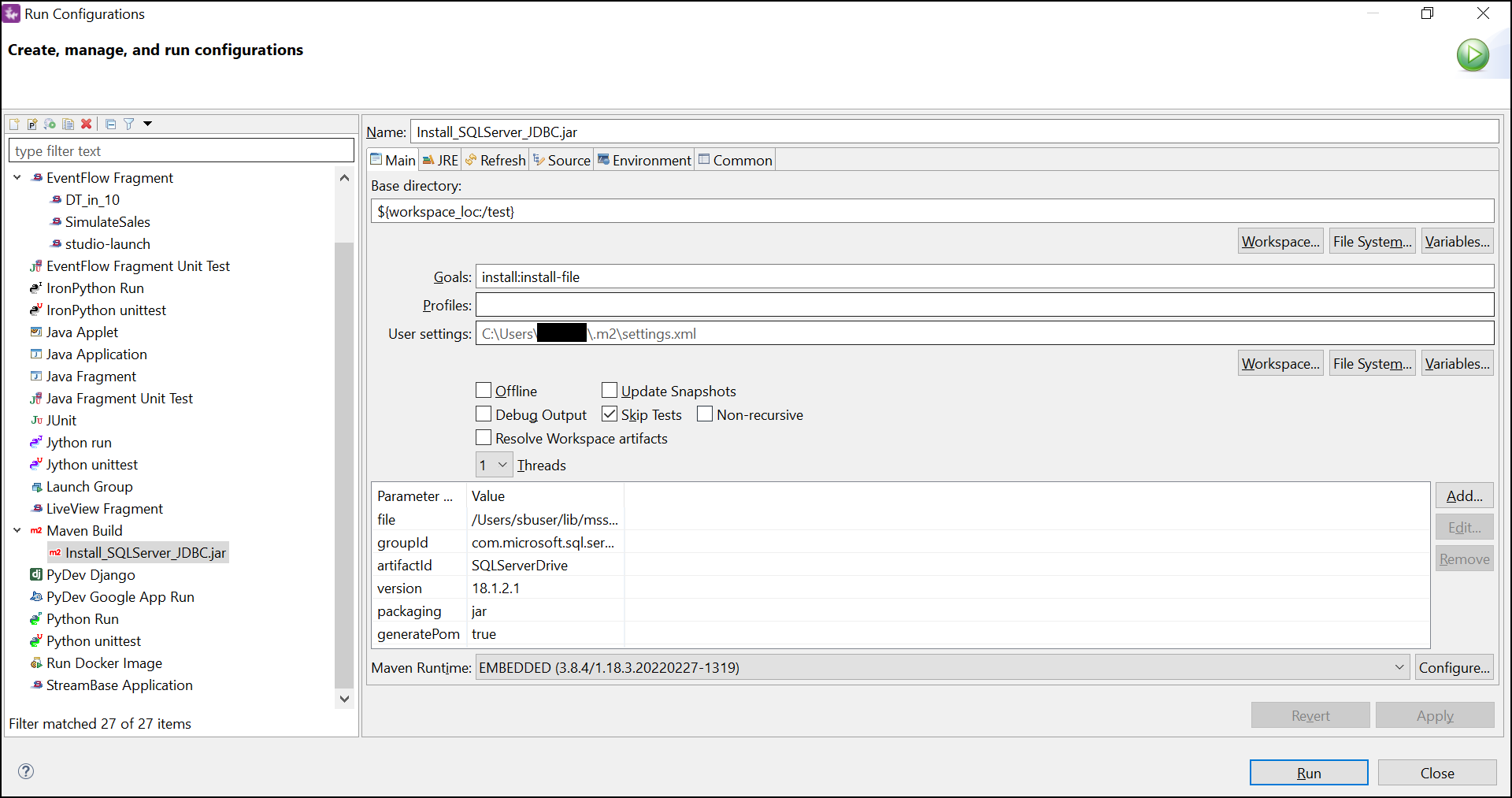 |
The next image shows a Run Configuration used to load an Oracle JDBC JAR file.
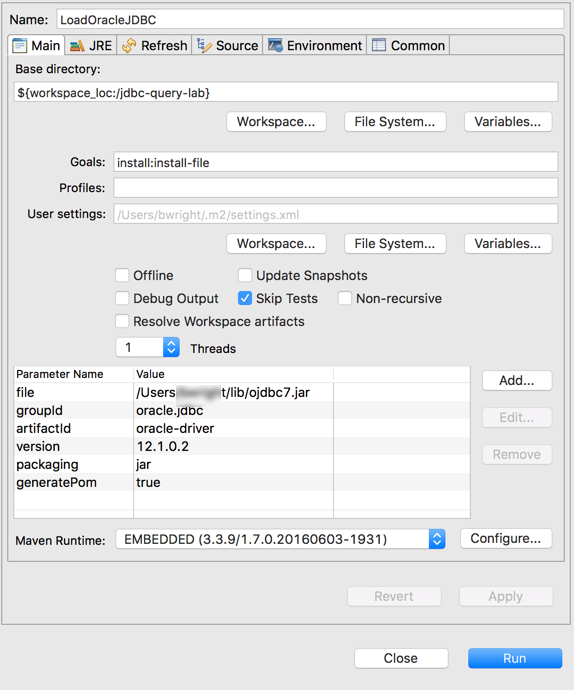 |
It is not always obvious what values to fill in for the groupId, artifactId, and version fields for a vendor-provided external JAR file. See Determining External JAR Parameters for some ideas.
When you install a JAR file into a local machine repository or a site-specific network repository, the installed file may not immediately appear in response to a search in the > dialog.
If so, you must rebuild Studio's index of the files contained in that repository. This allows the newly installed JAR file to become selectable from the > dialog.
The procedure to refresh a repository index is described in Rebuild the Repository Index.
