Contents
This page describes the properties you can view and set in StreamBase Studio for EventFlow module files. (If you are looking for information on the properties of Studio project folders, see StreamBase Project Properties.)
Resource and Run/Debug Settings properties are provided for all files and folders in the Studio workspace, inherited from the underlying Eclipse framework. StreamBase EventFlow module files have an additional StreamBase-specific property panel, as described below in StreamBase.
To open the Properties dialog for any file in the current Studio workspace:
-
In the Project Explorer, select the file of interest.
-
Use one of the following methods:
-
Right-click and select Properties from the context menu.
-
Invoke > from the main Studio menu.
-
In Windows, press Alt+Enter.
-
Use the contents column on the left side of the Properties dialog to select one of the following property panels:
Resource information is provided by the Eclipse framework for all files and folders in the Studio workspace. The Resource panel of the Properties dialog shows the following information about the currently selected file or folder:
| Path | The relative path starting from the top of the current Studio workspace. |
| Type | Whether the selected resource is a file or folder, and the file's type, if known. |
| Location | The absolute file system path to the selected resource. |
| Size | The file's size in bytes. |
| Last modified | Date and time of the last modification. |
| Attributes | Check boxes to show or set the selected resource's Read Only, Archive, and Derived status. |
| Text file encoding | The selected resource's character encoding. StreamBase files are UTF-8 encoded by default. |
You can see the same information (plus the file size and linked status for files) in the Eclipse Properties view. Open this Eclipse view with >>. In the Show View dialog, select >.
The Run/Debug Settings panel of the Properties dialog is present for all file and folder types, but the buttons are only active for runnable file types. For EventFlow files, use this panel to create, edit, and manage Run Configurations for the selected file.
This panel provides an alternative entry into the > dialog, but with the focus narrowed to the Run or Debug Run Configurations for the selected file. Guidance for editing and managing launch configurations is provided in Run Configurations in the Test/Debug Guide. Use the , , , and buttons as described on that page.
Remember that Studio automatically generates and saves a Run configuration for each EventFlow module that you run in Studio. If you have previously run the selected file, a Run configuration entry is already present when you open this panel.
The StreamBase panel of the file Properties dialog only appears when the selected file is an EventFlow module file. The panel has one section, Application Statistics, which shows the following information about the currently selected EventFlow module, including all of its referenced submodules:
-
The number of EventFlow operators.
-
The number of Query Table data constructs, including:
-
The number of Shared versus Private Query Tables.
-
The number of Disk versus Memory Query Tables.
-
-
The number of JDBC Table data constructs.
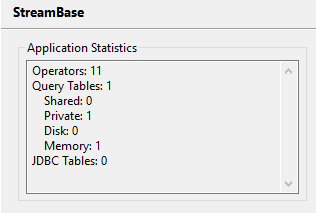
|
