Contents
Use the Module Call Hierarchy view to examine the module calling order of the currently selected EventFlow module.
This view is not automatically maintained and does not refresh when you switch to a different module's Editor view. Use the one of the following methods to generate a new Module Call Hierarchy view on demand for the currently active EventFlow module:
-
Use the keyboard shortcut, Ctrl+Alt+H.
-
Right-click anywhere in the EventFlow Editor canvas and select Module Call Hierarchy from the context menu.
-
From Studio's top-level menu, select >.
The first time you open the Module Call Hiearchy view, it opens in its callee view. Switch between caller and callee view by clicking the buttons in the top right corner of the view:
|
|
After the first time, the view remembers your last view type selection.
By default, the Module Call Hierarchy view shows a tree view of the interfaces and
modules called by the currently active EventFlow module. The following example was
generated for the TopLevel.sbapp module in the
interfaces sample:
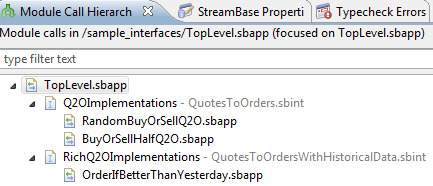
|
Use the filter field to show only modules and interfaces whose names match a pattern you specify:
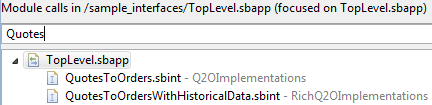
|
Click a line in the tree view to open the corresponding Editor, as follows:
-
Double-click an EventFlow file to open the EventFlow Editor for that module and bring it to the foreground.
-
Double-click a Deployment file to open the Deployment File Editor for that file.
-
Single- or double-click an interface file to select and highlight the Extension Point operator that implements that Interface in the EventFlow Editor for the top-level module that contains it. (To open the Interface Editor for an interface file, use the context menu described next.)
Right-click an entry in the tree view and use one of the following commands from the context menu:
- Open Module File (filename)
-
For an EventFlow file, opens the EventFlow Editor for the selected module. For an interface file, opens the Interface Editor for the selected interface file.
- Focus on filename
-
Makes the selected interface or EventFlow file the root of the current Module Call Hierarchy view.
- Forward
-
Also makes the selected file the root of the current view. In a multi-level tree, use Forward to walk down the tree view one step at a time.
- Back
-
Goes back one level in the hierarchy after using the Forward or Focus commands. In a multi-level tree, use Back to walk back up the tree view one step at a time.
Notice that double-clicking an entry performs the same action as the context menu's Open Module File menu, except in the case of interface files. In that case, double-click selects and highlights the Extension Point that implements an interface file within the context of an EventFlow file, not the interface itself.
The caller view shows the modules and interfaces that reference the currently active EventFlow module.
Double-clicking, single-clicking, and the context menu work the same in the caller view as in the callee view, described above.
The following images show the two views for ExtPtDeployment.sbapp, one of the sample modules in the
operator sample group. The callee view is on top,
followed by the caller view.
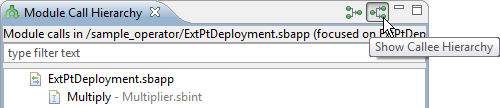
|
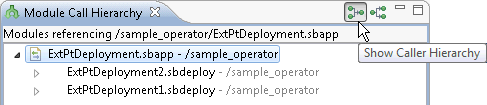
|
