In Eclipse-based applications, a perspective is a collection of windows called views that are arranged to ease the completion of a specific task. Perspectives generally have a central editor view surrounded by support views.
In TIBCO StreamBase® Studio, use the SB Authoring perspective to design and create StreamBase modules. This perspective can contain an editor for EventFlow modules, an editor for LiveView configuration files, an editor for HOCON configuration files, and editors for other text files. The perspective contains several views that support the development of EventFlow fragments.
You can resize the individual windows and StreamBase Studio saves your display preferences. The following screen shows the default SB Authoring layout, with an EventFlow editor session active:
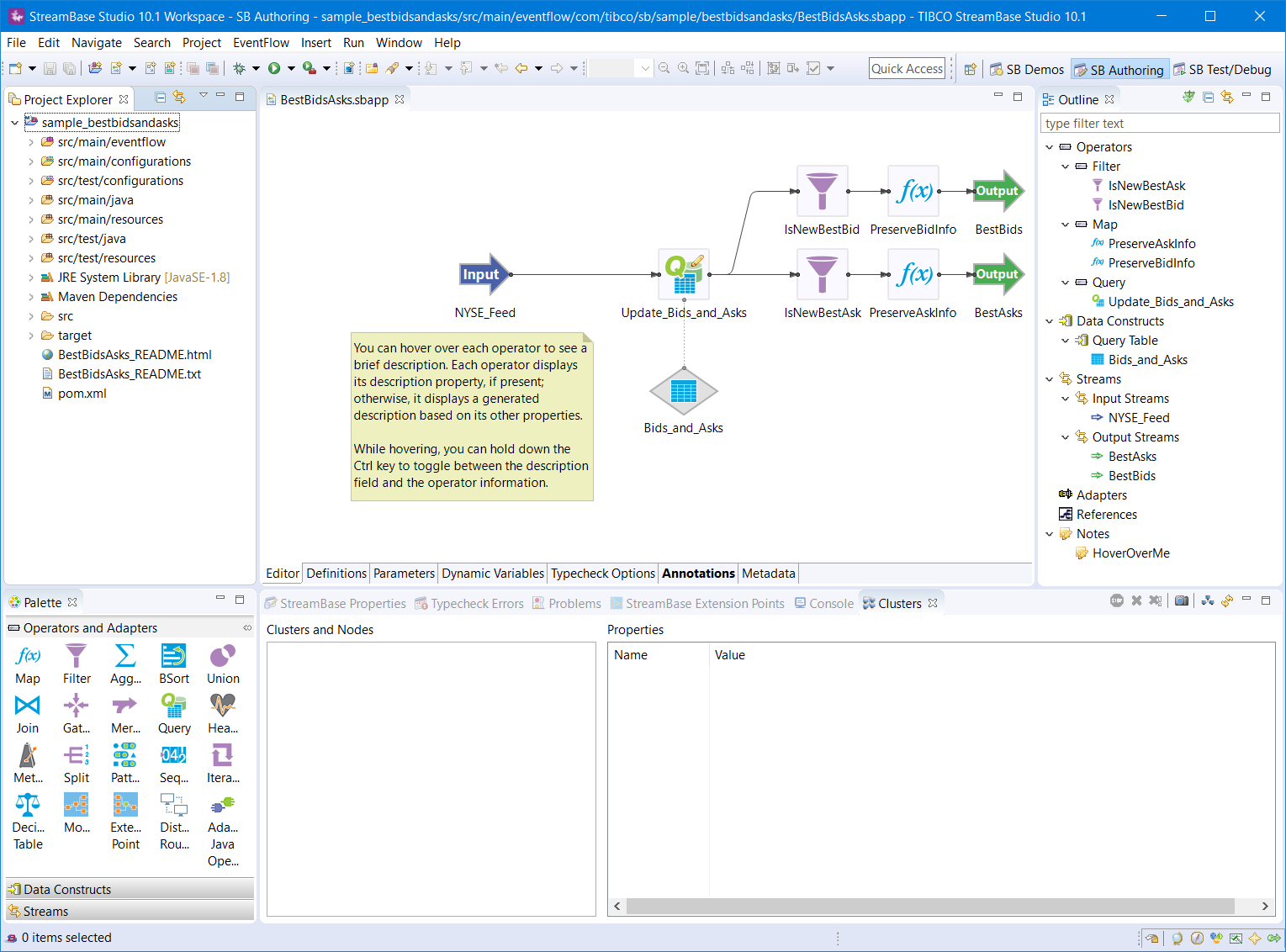
Multiple files can be open in their respective editors at the same time, and appear as tabs. Editors and views can be associated with any perspective, not just the one currently open.
Follow the links below to learn about the default views and editors in the SB Authoring perspective:
- Project Explorer View
-
For viewing, opening, and managing the file and folder resources in your StreamBase projects.
- Studio Resource Center
-
The Resource Center view occupies the same upper middle location as the various document editors described next. It provides a hands-on walkthrough of StreamBase Studio, and its different perspectives and views, and shows how to run a simple EventFlow fragment. The Studio Resource Center view also includes links to TIBCO® Streaming and LiveView user documentation.
- Document Editors
-
Various document editor views occupy the upper middle location, and are the primary focus of the perspective. The appropriate document editor is opened when you open a file resource. The tab for each editor is marked with a red X if that view contains invalid or non-compliant entries. Plain text files open in an Eclipse text editor. Studio opens specialized editors for StreamBase file types, including the following:
- EventFlow Editor
-
For editing EventFlow module files with
.sbappextensions. - HOCON Configuration File Editor
-
A validating text editor for StreamBase HOCON configuration files with
.confextensions. - Interface Editor
-
For editing StreamBase interface files with
.sbintextensions. - LiveView Configuration File Editor
-
For editing LiveView configuration files with
.lvconfextensions. - Decision Table Editor
-
Provides a way to create and edit StreamBase decision tables in
.sbdtformat. - Compare Editor
-
For comparing the XML of two EventFlow files, or two versions of one EventFlow file.
- StreamSQL Editor
-
For editing StreamSQL module files with
.ssqlextensions. Remember that the StreamSQL Editor is provided only to assist customers who are migrating projects from earlier StreamBase releases that supported StreamSQL. In current StreamBase releases, you can edit some StreamSQL files but cannot run them in Studio. StreamSQL files that reference other StreamSQL files do not resolve correctly.
- Palette View
-
Provides easy access to StreamBase components that you can drag into the EventFlow Editor canvas as you build your module.
- Properties View
-
For editing the properties of the currently selected component or arc in the EventFlow Editor.
- Outline View
-
Shows an alphabetized list of the groups, operators, data constructs, streams, and references in the currently active EventFlow editor session. Lets you quickly select a component of interest in a large EventFlow canvas. In graphical mode, shows a scaled-down version of the currently active EventFlow, in which you can navigate to the portion of interest in a large EventFlow module.
- Clusters View
-
Provides a tree view of nodes and a toolbar for cluster management.
- StreamBase Extension Points View
-
Shows a tree view of all Extension Point operators in use in any EventFlow module in the current workspace, along with each module that implements the Interface referenced in each Extension Point.
- Module Call Hierarchy View
-
Shows the module call order for the currently active EventFlow module, with two display options. This view is not automatically maintained and does not refresh when you switch to a different module's Editor view. Use the keyboard shortcut, Ctrl+Alt+H (Windows) or Option+Command+H (Mac), to generate a new Module Call Hierarchy view on demand for the currently active EventFlow module, or right-click in an EventFlow Editor canvas and select Module Call Hierarchy.
- Decision Table Analyzer View
-
Provides a way to validate StreamBase decision tables created in
.sbdtformat. Checks for overlap between rules, rule contradictions, and whether a rule is always true. The Table Analyzer is a companion view for the Decision Table Editor; in most cases, it automatically appears in the lower middle section of Studio whenever the Decision Table Editor is open. - FIX Schema Designer View
-
Provides a way to specify the FIX fields of interest for an individual FIX message type, to generate a StreamBase schema for the selected fields, then save the generated schema as a named schema in an EventFlow module file.
- Thomson Reuters Schema Designer View
-
Provides a way to extract field identifiers (FIDs) directly from the live Reuters RMDS infrastructure at your site, and to generate a StreamBase schema based on a selected set of FIDs.
- Console View
-
The Eclipse Console View displays any runtime errors that occur during your StreamBase session. See Eclipse Help for information on the Console view
You can customize the layout of perspectives and save them as named perspectives of your own, as described in Customize Perspectives.
Contents
- Project Explorer View
- Studio Resource Center
- HOCON Configuration File Editor
- Interface Editor
- Decision Table Editor
- Compare Editor
- StreamSQL Editor
- Palette View
- Properties View
- Outline View
- Clusters View
- StreamBase Extension Points View
- Module Call Hierarchy View
- Decision Table Analyzer View
- JMS and TIBCO EMS Configuration Editor
- FIX Schema Designer View
- Thomson Reuters Schema Designer View
- Thomson Reuters RFA/Java Configuration Wizard
