Contents
This topic describes the StreamBase registry keys installed on Microsoft Windows machines.
The StreamBase installer adds registry keys to the following location:
HKEY_LOCAL_MACHINE\SOFTWARE\Wow6432Node\TIBCO Software Inc.\Settings\sb-cep\n.mwhere n.m represents the major and minor software release numbers.
If you have more than one StreamBase release installed, you will find more than one set of keys at this registry location, one for each StreamBase installation with different minor release numbers:
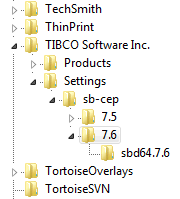 |
These keys are primarily used for configuring StreamBase Server to run as a Windows service, as described on Running StreamBase Server as a Windows Service. Use regedit or your favorite registry editor to modify the key values.
This section explains when the StreamBase keys in the Windows registry are used. Details about these keys are provided in subsequent sections.
The following registry keys are used only by StreamBase Server when running as a Windows service:
sbd64.n.mStartup
yourservicenameStartup
The following registry keys are used in all cases:
-
StreamBase Server running as a Windows service
-
StreamBase Server started as a command-line background process
-
StreamBase Server started as a command-line foreground process
InstallDir
DataDir
Notice that not all the registry keys can be specified on a command line, or in a configuration file. The DataDir parameter specifies the directory where disk-based Query Tables store their persistent data (if your StreamBase license enables their use). The DataDir parameter is the only key subject to a multi-stage precedence resolution, which is described as part of the STREAMBASE_DATA environment variable.
Place the following registry keys in the sbd64. sub-key, or in a sub-key that matches your alternate service name, if any. (Alternate service names are described in Setting Up Multiple StreamBase Services.) The following keys are used only when configuring StreamBase Server to use StreamBase authentication for a server running as a Windows service.
n.m
sbWindowsServiceUserName
sbWindowsServicePassword
See Placeholder Sub-keys below and Configuring Windows Service with Authentication for instructions on configuring these features.
The StreamBase Server registry keys are found at the following locations:
HKEY_LOCAL_MACHINE\SOFTWARE(Wow6432Node)\TIBCO Software Inc.\Settings\sb-cep\n.mThe keys and their default values are as follows:
| Key Name | Default Value | Description |
|---|---|---|
| DataDir |
|
Specifies a directory to contain disk-based Query Table files. Change this value to specify a different DataDir location for your StreamBase applications. You can also specify this setting in other ways, as described above on this page.
|
| InstallDir | (The directory where you installed StreamBase.) | Do not change this value. |
sbd64.n.mStartup
|
–b | This key specifies the command line arguments for the 64-bit version of StreamBase Server when run as a Windows service.
The default argument is When running StreamBase applications as a Windows service, the recommended practice is to specify either the full path to a StreamBase deployment file, or the full path to a StreamBase configuration file (for uncomplicated applications), or both. See Running StreamBase Server as a Windows Service. You can specify any valid sbd command line. For more information on the available sbd command line parameters, see its reference topic. NoteIf a command-line argument contains spaces, such as in a Windows path, you must enclose the entire argument in quotes. |
yourservicenameStartup
|
–b |
Registry keys of this type are only present after you add an alternate Windows service name with the sbd --install-service command, as described on Running StreamBase Server as a Windows Service. The Use these keys to specify the command line arguments for the sbd instance to be started with the specified alternate service name. |
| VERSION_* | StreamBase release numbers. | Your release might have one or more version number registry strings whose names begin with VERSION_. These are used for reference by the StreamBase installer. Do not change these values. |
The following sub-keys are installed as empty placeholder keys. If one of these sub-keys does not exist for your StreamBase installation, create it as needed.
If you are using an alternate StreamBase service name, create a sub-key to match your alternate service name, as described
in Setting Up Multiple StreamBase Services. For example, for the service name sbd64-ours, create a sub-key with that name.
HKEY_LOCAL_MACHINE\SOFTWARE\Wow6432Node\TIBCO Software Inc.\Settings\sb-cep\n.m\sbd64.n.m
When configuring StreamBase authentication, use these sub-keys to contain the keys shown in the following table. Use the sbd64. sub-key to add authentication to the 64-bit StreamBase Server.
n.m
| Key Name | Default Value | Description |
|---|---|---|
| sbWindowsServiceUserName | None | These values are only required when using StreamBase Server as a Windows service in conjunction with StreamBase authentication. See Configuring Windows Service with Authentication for instructions. |
| sbWindowsServicePassword | None |
The following image shows an example of a yourservicenameStartup key. Notice the sbd64-oursStartup key, which we added with an sbd --install-service command, as described in Setting Up Multiple StreamBase Services.
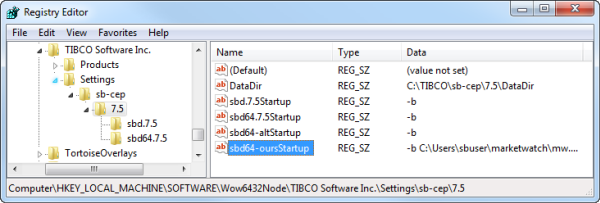
Notice that we modified the sbd64-oursStartup key's value from the default of -b, to specify the path to a StreamBase deployment file. That deployment file specifies the application to load, the TCP port
to listen on, and so on.
