Contents
This page describes the features of the Help and documentation system for TIBCO StreamBase® and TIBCO Live Datamart.
StreamBase Help and documentation is provided in two formats:
-
Eclipse Help, also known as Infocenter format.
-
A website of HTML pages with a navigation bar.
For each StreamBase release, the content of the Help system is identical in all formats and locations. The two formats are distributed across four locations, local and online:
-
You can access the Eclipse Help format (which uses frames and provides a built-in Search function) as follows:
-
Locally, on systems with StreamBase installed, as the StreamBase Studio Help system. In StreamBase Studio, open → . This opens a separate Eclipse Help window on Windows and Linux; on Mac OS X, Studio help opens in your system default browser.
-
Online, at docs.streambase.com.
-
-
The website format (which does not use frames) is available online and locally:
-
Online at https://docs.tibco.com, where you can view and search the documentation for all active releases, and download it to your system. For details, see Website Format and Features.
-
Locally, on systems with StreamBase installed:
-
On Windows, invoked from the Start menu, as → → → → .
-
On Linux, invoked from the command line with:
/
path/to/browser/opt/tibco/sb-cep/n.m/doc/index.html & -
On OS X, invoked from a Terminal prompt with:
open ~/Applications/TIBCO\ StreamBase\ 7.6.0/doc/index.html
On OS X, your StreamBase installation might be in an alternate location, such as
/Applications.
The website format opens in your default browser, and does not include a built-in search feature, but does provide a general index and a site map.
-
-
Tips on using Eclipse Help versions of StreamBase and Live Datamart Help:
-
The Help button in StreamBase Studio shows as a question mark in a circle:

-
In the Eclipse Help Search field, use quotes around an exact phrase to narrow your search results.
-
To search only within the current page, first sync the current page to the Contents panel using the Show in Table of Contents button (
 ), then use the Search Topics button (
), then use the Search Topics button ( , in the Contents pane's toolbar).
, in the Contents pane's toolbar).
-
In StreamBase Studio's Authoring perspective you can review the schemas for streams, look up function definitions, and more in the Assistance Pane in the Properties View.
The features illustrated next are available in all Eclipse Help versions of StreamBase and Live Datamart Help.
 |
The following figure illustrates the search features of the Eclipse Help versions of StreamBase Help.
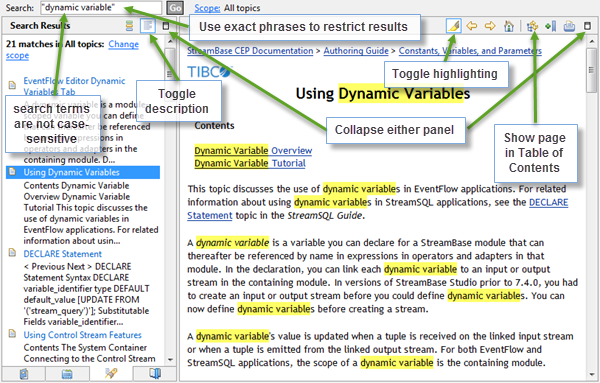 |
The Properties view in StreamBase Studio provides a built-in Assistance Pane on the right, with Streams, Functions, and Expression QuickRef tabs. Information in these tabs helps you write StreamBase expressions when setting the properties for the object currently selected on the Studio canvas.
The Properties view is keyed to the Help system. Click the Help button ![]() in the upper right of the view to open the StreamBase Studio Help page appropriate to the current context.
in the upper right of the view to open the StreamBase Studio Help page appropriate to the current context.
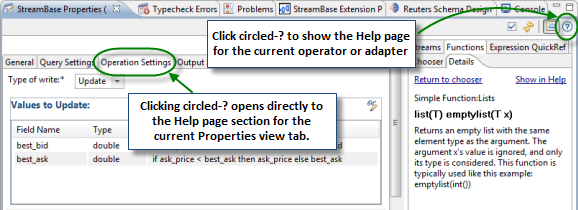
For example, when viewing the description of a function in the Assistance Pane (in the Details sub-tab of the Functions tab), click Show in Help to open that function's help page in Studio Help.
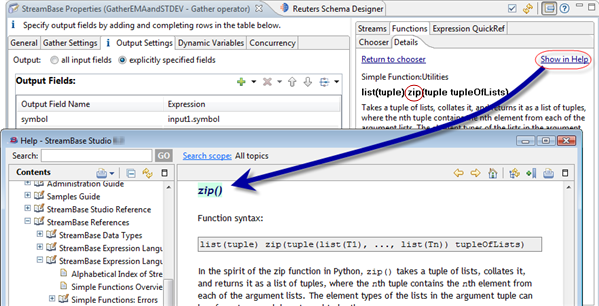 |
See the Properties View help page for further information on the developer assistance features of the Properties view, especially the Assistance Pane section of that page.
To constrain search results, place quotes around search terms to return exact matches for phrases. For example, a search for
"merge operator" in the 7.4 StreamBase documentation yields results on 17 pages. Omitting the quotation marks returns results from 75 pages.
The StreamBase Help system includes Eclipse documentation topics in addition to StreamBase- and Live Datamart-specific documentation. For this reason, some search results might be found in the Help for other Eclipse plug-ins. To restrict Help searches to results from the StreamBase and Live Datamart documentation sets, configure a search scope using the following steps:
-
Click the Scope link next to the Search button.
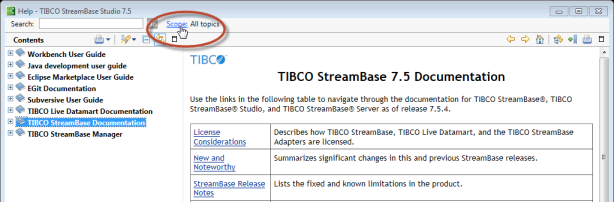
-
In the Select Scope dialog, click .
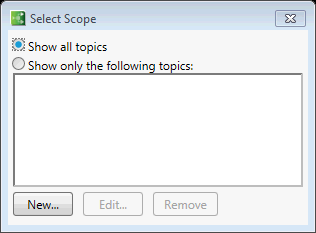
-
In the New Scope dialog list of topics, select TIBCO StreamBase Documentation and TIBCO Live Datamart Documentation, and enter a List name to identify this scope.
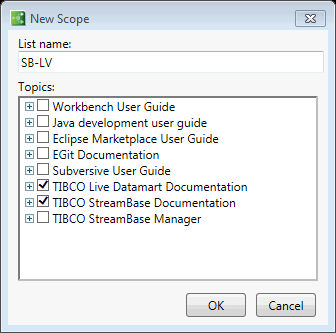
-
Click twice.
-
Thereafter, select the desired scope name in the list after clicking the Scope link:
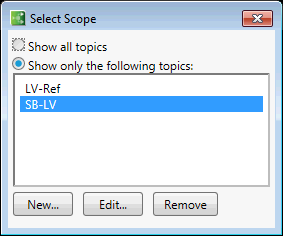
-
This results in a less cluttered list of Help books to search, and narrows any keyword searches to the selected scope:
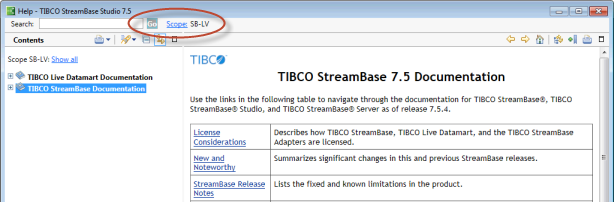
You can set up as many search scopes as you need, giving each a unique name, down to the level of individual books in the documentation set. For example, You can create a search scope limited to Live Datamart reference pages by opening TIBCO Live Datamart Documentation, selecting LiveView References, and giving the scope a name such as LV-ref, as shown below.
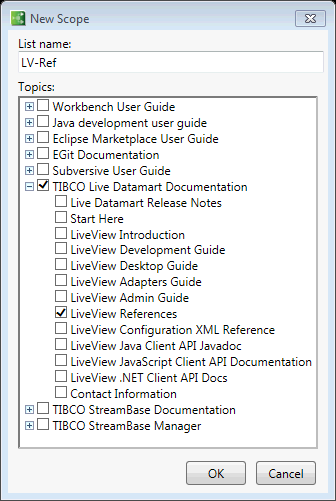 |
The documentation that you install with StreamBase Studio is available at the TIBCO web site, at https://docs.tibco.com. You can browse and search StreamBase or any TIBCO product documentation there and download it for any currently available version of a product. The following image shows the TIBCO StreamBase documentation landing page and its features.
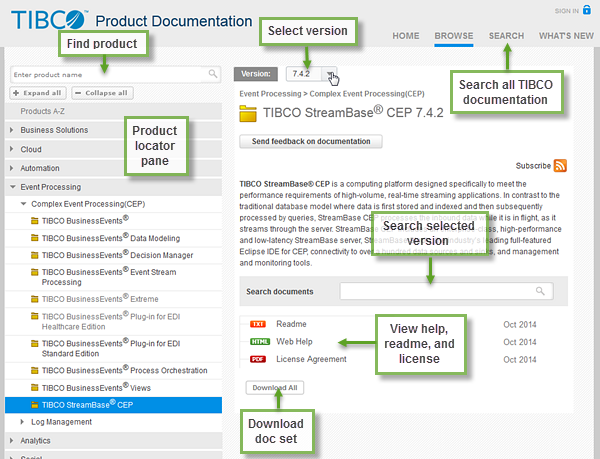 |
StreamBase and Live Datamart documentation at https://docs.tibco.com uses the website format, which provides a navigation bar instead of frames with a table of contents, as illustrated below. You can read and download StreamBase documentation in this format for all current releases, and specify product versions to search within. The default version is the one for the latest published release of StreamBase.
Note that downloaded documentation sets are in website format and thus do not provide a built-in search feature. Use the navigation bar, Site Map, and Topic Index to locate the information of interest.
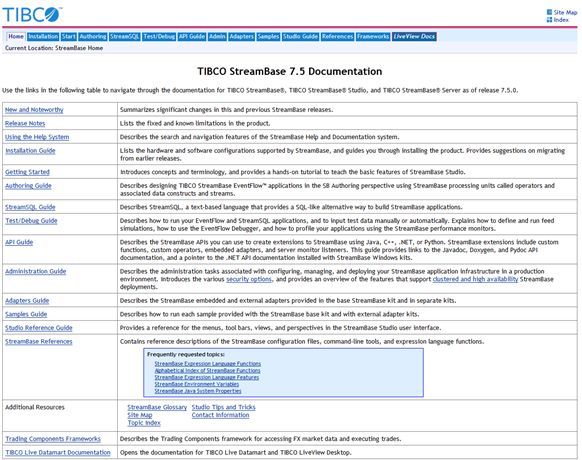 |
