The Module Explorer view provides a tree view of all EventFlow, StreamSQL, and Interface files in the module search path for the application in the currently active EventFlow or StreamSQL Editor. The module that is itself in the currently active Editor session is not included in the Module Explorer view (because you cannot drag a module onto itself).
The list of folders and files is dynamic and changes to match each EventFlow or StreamSQL Editor you open.
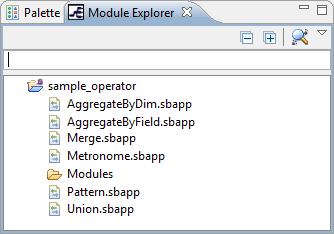 |
Use the Filter field to narrow list of modules shown in the view to those whose names match the pattern you enter.
Use the Search Path Order button to re-sort the view in module search path order. In this order the view shows the same folder order as the Module Search Path panel of the project's Properties dialog.
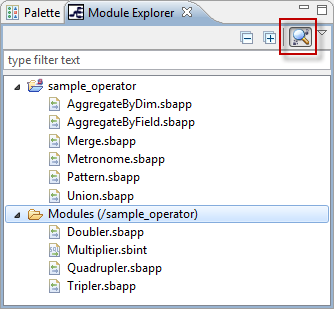 |
Use the view to open modules and interfaces. Double-click an EventFlow, StreamSQL, or interface file's name in the view to open that module in the respective editor for that file type.
Drag files from the Module Explorer view to the EventFlow Editor canvas, as follows:
-
Drag an EventFlow or StreamSQL application file to the canvas to create a Module Reference to that module.
-
Drag an Interface file to the canvas to create an Extension Point operator that implements that Interface.
The view has one menu entry, Show hidden folders:
 |
This menu entry does not make folders hidden or not. Instead, it toggles on or off the hidden state of subfolders you have marked as hidden in the project's properties. See Project Folders Section for more on marking folders hidden in the Module Explorer.
This view replaces the Module drawer of the Palette view found in StreamBase previous releases. In the default perspective layout, the Module Explorer view is placed in the same pane as the Palette view.
