StreamBase Studio stores files associated with your StreamBase application in a StreamBase project, which is a folder in the Studio workspace that contains one or more StreamBase application files and associated files.
To create a new StreamBase project:
-
Open the New StreamBase Project wizard using one of the following methods:
-
Select → → .
-
Click the drop-down arrow next to the New toolbar button (
 ), and select StreamBase Project from the drop-down menu:
), and select StreamBase Project from the drop-down menu:
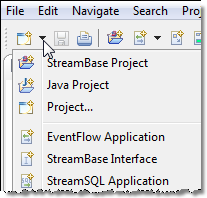
-
Right-click anywhere in the Package Explorer, and select → from the context menu.
-
With the cursor in any Studio view, press Ctrl+N to open the New dialog. Select StreamBase Project and click .
-
With the cursor in any Studio view, press Alt+Shift+N to open the → menu at the cursor location. Select StreamBase Project and press Enter.
-
-
Type a name for the new project in the Project Name field.
-
By default, StreamBase Studio creates your project in your current Studio workspace. To change where the contents of the project are to be stored, unselect the Use default location option and specify an alternate directory in the Location field (or use the button to select one).
-
Select among the following New Project options. The wizard preserves the last used setting of each option check box.
New Project Option Description Create empty EventFlow application file When enabled, creates an EventFlow application file whose basename is the same as the project, as specified in the Project Name field. ... and open it now When enabled, Studio opens the blank canvas of the new EventFlow file when the wizard completes. Create project server configuration file (sbd.sbconf) When enabled, creates a configuration file named sbd.sbconfin the root of the project folder. (See StreamBase Server Configuration Files for more on server configuration files.)... and populate with default configuration contents When enabled, fills the new sbd.sbconffile with commented default settings.Enable support for compiling StreamBase Client API classes When enabled, adds the StreamBase Client API JAR file and its supporting files to the new project's Java Build Path. Enable this option if you plan to use a Java client application, Java operator, or Java function with the StreamBase applications in your project. Enable support for running StreamBase Tests When enabled, adds the JARs to support both StreamBase Tests and StreamBase JUnit Tests to the new project's Java Build Path. Enabling Test support automatically enables Client API support. 
-
Click to open the Project References page, which shows a list of the existing projects in your Studio workspace. Select one or more existing projects whose resources you want to reference from the new project. For example, you might keep a central project that contains named schemas, table schemas, interfaces, and other definitions for your site. See Project References.
-
Click .
The wizard creates a project folder in the Package Explorer using the name you specified, populates the project with the resources you specified in the wizard, and optionally opens the blank canvas of the new EventFlow application file.
