The Error Log view is provided as a standard part of Eclipse, and is not a StreamBase-specific view. Nevertheless, TIBCO StreamBase® Studio takes advantage of the Error Log view.
The Error Log view captures all the warnings and errors logged by Eclipse plug-ins, including the plug-ins that implement
StreamBase Studio. The underlying log file is stored in the .metadata subdirectory of the Studio workspace. See Using StreamBase Logging to learn about the StreamBase logging mechanism and to learn how to use it in your own custom Java code.
Show the Error Log view by selecting → → → → .
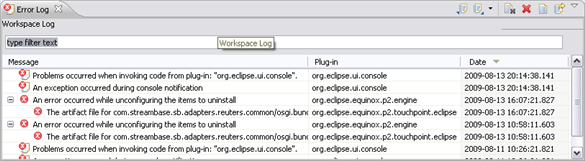 |
To see a stack trace of an error, double-click an item in the list, which shows the Event Details dialog.
You can sort events in the log view by Message, Plug-in ID, or Date in ascending or descending order. Click a column header to sort the list by that column. The down arrow in the column header indicates descending order; the up arrow indicates ascending order.
You can filter the view to show events of a particular type or session, or limit the number of entries in the view. To filter the current view, click the down-pointing arrowhead on the right of the Error Log view's toolbar to show the view's drop-down menu (there is no context menu equivalent). Select from the drop-down menu to show the Log Filters dialog.
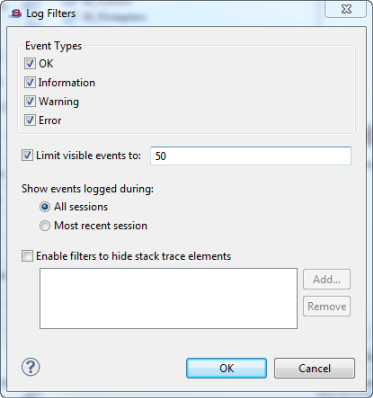 |
To import any saved log file into the Error Log view:
-
Click the toolbar button (or select from the context menu).
-
Select a
logfile from the file system.
To export the current log view content to a file:
-
Click the toolbar button (or select from the context menu).
-
Specify a file name.
To clear the view log content without deleting the underlying log file, click the toolbar button (or select from the context menu).
To permanently delete the underlying log file, click the toolbar button (or select from the context menu).
View the details of an individual event by double-clicking its entry in the Error Log (or selecting from the context menu for that entry). This opens an Event Details dialog as shown in the example below.
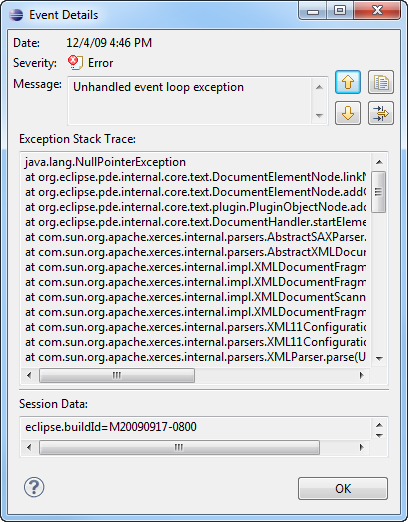 |
Navigate between error log entries with the and arrow buttons.
Copy the contents of the Event Details dialog to the clipboard by clicking the button.
